react-native-scanbot-barcode-scanner-sdk

Scanbot React Native Barcode Scanner SDK
Table of contents
About the Scanbot Barcode Scanner SDK
The Scanbot Barcode Scanner SDK provides intuitive APIs to integrate fast, reliable barcode scanning into your React Native app.
It works entirely offline and scans barcodes in 0.04 seconds, even in challenging conditions like poor lighting or with damaged codes.
💡 For more details, check out our documentation or see our example app.
Supported barcode types
Our library supports all common 1D and 2D barcodes and multiple postal symbologies, including:
| Barcode type | Symbologies |
|---|---|
| 1D Barcodes | EAN, UPC, Code 128, GS1-128, Code 39, Codabar, ITF, Code 25, Code 32, Code 93, Code 11, MSI Plessey, Standard 2 of 5, IATA 2 of 5, Databar (RSS), GS1 Composite |
| 2D Barcodes | QR Code, Micro QR Code, Aztec Code, PDF417 Code, Data Matrix Code, GiroCode, PPN, UDI, Royal Mail Mailmark, MaxiCode |
| Postal Symbologies | USPS Intelligent Mail Barcode (IMb), RM4SCC Barcode and Mailmark, Australia Post 4-State Customer Code, Japan Post 4-State Customer Code, KIX |
💡 Please visit our docs for a complete overview of the supported barcode symbologies.
Changelog
For a detailed list of changes in each version, see the changelog.
How to use the SDK
Installation
Requirements
Check out our documentation for a full overview of our SDK's requirements.
Install steps
Install the Scanbot Barcode Scanner SDK module by running:
# Using Yarn
yarn add react-native-scanbot-barcode-scanner-sdk
# Using npm
npm install react-native-scanbot-barcode-scanner-sdk
# Using Expo
npx expo install react-native-scanbot-barcode-scanner-sdk
Expo integration
Expo projects require a development build. Configure the project using our config plugin by adding this to your app config file:
"plugins": [
[
"react-native-scanbot-barcode-scanner-sdk",
{
"iOSCameraUsageDescription": "Barcode Camera permissions",
"androidCameraPermission": true,
"androidCameraFeature": true,
"mavenURLs": true
}
]
],
💡 See our full installation guide for complete details.
Camera permissions
Our SDK needs camera access to scan from a live camera stream.
Note: If you use Expo, the permissions can be configured using our config plugin, and this step can be skipped.
Android
Add these camera permissions to your android/app/src/main/AndroidManifest.xml:
<uses-permission android:name="android.permission.CAMERA" />
<uses-feature android:name="android.hardware.camera" />
We added the uses-feature tag for better recognition in the Google Play Store (learn more). Our Ready-to-Use UI Components handle runtime permissions automatically.
iOS
Add this camera permission description to ios/{projectName}/Info.plist inside the
<key>NSCameraUsageDescription</key>
<string>Camera permission is needed to scan barcodes</string>
SDK initialization
Initialize the SDK before using any features, ideally when your app launches.
Add this import to the top of your file:
import ScanbotBarcodeSDK from 'react-native-scanbot-barcode-scanner-sdk';
Initialize the SDK with:
ScanbotBarcodeSDK
.initializeSdk({ licenseKey: "" })
.then(result => console.log(result))
.catch(err => console.log(err));
💡 You can test the SDK without a license key for 60 seconds per app session. Need longer testing? Get your free trial license key.
Barcode scanner setup
Scanning modes
In our ready-to-use UI, the Scanbot Barcode Scanner SDK offers the following scan modes right-out-of-the-box.
Single Scanning
This is the default scanning mode. It is optimized for detecting a single barcode at a time.
/**
* Instantiate a configuration object of BarcodeScannerScreenConfiguration and
* start the barcode scanner with the configuration
*/
const config = new BarcodeScannerScreenConfiguration();
const result = await ScanbotBarcodeSDK.startBarcodeScanner(config);
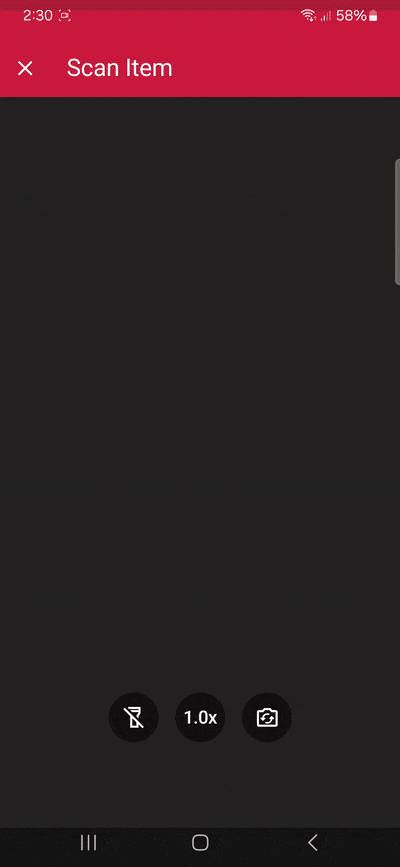
Multi Scanning
The barcode scanner can also be configured to scan multiple barcodes in one go without closing the scanning screen. It can also count the scanned items.
/**
* Instantiate a configuration object of BarcodeScannerScreenConfiguration and
* start the barcode scanner with the configuration
*/
const config = new BarcodeScannerScreenConfiguration();
config.useCase = new MultipleScanningMode();
const result = await ScanbotBarcodeSDK.startBarcodeScanner(config);

Find & Pick
Given one or more barcodes, the SDK visually highlights and scans the correct items for your users. It automatically selects the barcode with the right barcode value from your camera feed.
/**
* Instantiate a configuration object of BarcodeScannerScreenConfiguration and
* start the barcode scanner with the configuration
*/
const config = new BarcodeScannerScreenConfiguration();
config.useCase = new FindAndPickScanningMode();
config.useCase.expectedBarcodes = [
new ExpectedBarcode({
barcodeValue: '123456',
title: 'numeric barcode',
count: 4,
image: 'https://avatars.githubusercontent.com/u/1454920',
}),
new ExpectedBarcode({
barcodeValue: 'SCANBOT',
title: 'value barcode',
count: 3,
image: 'https://avatars.githubusercontent.com/u/1454920',
}),
];
const result = await ScanbotBarcodeSDK.startBarcodeScanner(config);
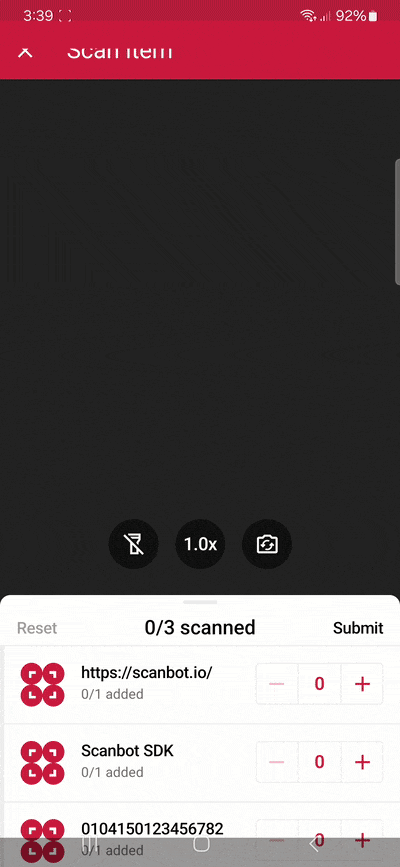
Configuration options
The Scanbot React Native Barcode Scanner SDK offers numerous configuration options:
Barcode filters: Apply filters by barcode type or content, with regex pattern support to capture only relevant barcodes.
AR overlay: Optional feature providing real-time barcode highlighting, preview, and tap-to-select functionality. Recognized barcodes are highlighted with customizable frames and text.
Barcode parsers: Extract structured information from 2D barcodes like QR and Data Matrix codes. These include parsers for documents such as driving licenses (AAMVA), boarding passes, medical certificates, SEPA forms, Swiss QR codes, and vCard business cards.
Scanning barcodes from an image: Detect barcodes from still images in JPG or other formats, with support for single and multi-image detection.
UI customization
Customize the UI to match your app's look and feel. Please refer to our documentation for a full overview of the visual configuration options.
Configuring UI Elements: Tailor interface elements with custom guidance text, enable or disable the Top Bar, or configure the Action Bar with features like Flashlight and Zoom buttons.
Palette: Configure your UI's color palette to match your brand design for a cohesive user experience.
Localization: Easily localize strings displayed on buttons, labels, and text fields.
// Example for configuring the Scanbot SDK's UI customization options
/**
* Instantiate a configuration object of BarcodeScannerScreenConfiguration and
* start the barcode scanner with the configuration
*/
const config = new BarcodeScannerScreenConfiguration();
// Adjusting the text for your user guidance
config.localization.userGuidance = 'Please hold your camera over the barcode';
// Adjusting the text on the 'Cancel' Button
config.localization.topBarCancelButton = 'Dismiss';
// Changing the color palette
config.palette.sbColorPrimary = '#000000';
config.palette.sbColorNegative = '#ff3737';
const result = await ScanbotBarcodeSDK.startBarcodeScanner(config);
Additional information
Trial license
The Scanbot SDK will run for one minute per session without a license. After that, all functionalities and UI components will stop working.
To try the React Native Barcode Scanner SDK without the one-minute limit, you can request a free, no-strings-attached 7-day trial license.
Our pricing model is simple: Unlimited barcode scanning for a flat annual license fee, full support included. There are no tiers, usage charges, or extra fees. Contact our team to receive your quote.
Free developer support
Need help integrating or testing our Barcode Scanner SDK in your React Native project? We offer free developer support via Slack, MS Teams, or email.
As a customer, you also get access to a dedicated support Slack or Microsoft Teams channel to talk directly to your Customer Success Manager and our engineers.
Guides and tutorials
Do you want to enable your app to scan barcodes or QR codes? Integrating the Scanbot React Native Barcode Scanner plugin into your mobile app takes just a few minutes.
💡 Our React Native Barcode Scanner tutorial walks you through the integration process step by step. Follow along to implement a powerful QR code scanner feature quickly.
Alternatively, check out our developer blog for a collection of in-depth tutorials, use cases, and best practices.